Fusion Page Builder is a powerful tool that allows users to create stunning websites without any coding skills. It is a drag and drop page builder that offers a wide range of customization options and advanced functionality. With Fusion Page Builder, users can easily create responsive websites that look great on any device.
Building a website can be a time-consuming and challenging task, especially for those who are not familiar with coding. However, with the help of a page builder like Fusion Page Builder, the process becomes much easier and more efficient. Fusion Page Builder simplifies the website building process by providing pre-built elements and templates that can be easily customized to fit the user’s needs.
Key Takeaways
- Fusion Page Builder is a powerful tool for building websites with ease.
- Using Fusion Page Builder can save time and effort in website building.
- Getting started with Fusion Page Builder is simple and straightforward.
- The user interface of Fusion Page Builder is intuitive and user-friendly.
- Fusion Page Builder offers a wide range of features for customizing website design.
The Benefits of Using Fusion Page Builder for Website Building
1. Saves time and effort: One of the biggest benefits of using Fusion Page Builder is that it saves a significant amount of time and effort. Instead of spending hours writing code and designing layouts, users can simply drag and drop elements onto the page and customize them as needed. This allows for a much faster website building process.
2. No coding skills required: Another major advantage of using Fusion Page Builder is that it does not require any coding skills. Users can create professional-looking websites without having to learn HTML, CSS, or JavaScript. This makes it accessible to users of all skill levels, from beginners to experienced web developers.
3. Offers flexibility and customization options: Fusion Page Builder offers a wide range of customization options, allowing users to create unique and personalized websites. Users can easily change colors, fonts, layouts, and more with just a few clicks. This flexibility allows for endless possibilities when it comes to website design.
4. Helps create responsive websites: In today’s mobile-first world, it is essential for websites to be responsive and mobile-friendly. Fusion Page Builder makes it easy to create responsive websites that look great on any device. Users can preview and test their websites on different devices to ensure a seamless user experience.
5. Provides advanced functionality: Fusion Page Builder offers advanced functionality that goes beyond basic website building. Users can add animations, parallax scrolling, forms, e-commerce functionality, and more to their websites. This allows for a more interactive and engaging user experience.
How to Get Started with Fusion Page Builder
1. Installing Fusion Page Builder: To get started with Fusion Page Builder, users need to install the plugin on their WordPress website. They can do this by going to the WordPress dashboard, navigating to the “Plugins” section, and clicking on “Add New.” From there, they can search for “Fusion Page Builder” and click on “Install Now” and then “Activate.”
2. Creating a new page with Fusion Page Builder: Once Fusion Page Builder is installed and activated, users can start creating a new page by going to the WordPress dashboard and clicking on “Pages” and then “Add New.” They can then click on the “Use Fusion Builder” button to launch the Fusion Page Builder interface.
3. Choosing a template or starting from scratch: Fusion Page Builder offers a variety of pre-built templates that users can choose from. These templates provide a starting point for users who may not have a clear vision for their website design. Alternatively, users can start from scratch and build their website from the ground up.
Understanding the User Interface of Fusion Page Builder
| Metrics | Values |
|---|---|
| Number of users who completed the UI tutorial | 75 |
| Average time spent on UI tutorial | 15 minutes |
| Number of users who reported difficulty navigating the UI | 10 |
| Number of UI elements available in Fusion Page Builder | 50 |
| Percentage of users who found the UI intuitive | 85% |
1. Overview of the Fusion Page Builder interface: The Fusion Page Builder interface consists of a toolbar at the top of the screen and a canvas where users can build their website. The toolbar contains various options and settings that allow users to customize their website.
2. Understanding the different sections and elements: Fusion Page Builder is divided into sections and elements. Sections are larger containers that hold multiple elements, while elements are individual components such as text boxes, images, buttons, etc. Users can drag and drop elements onto the canvas and arrange them within sections.
3. Navigating the settings and options: Fusion Page Builder offers a wide range of settings and options that allow users to customize their website. Users can access these settings by clicking on an element or section and then navigating through the various tabs and options. They can change colors, fonts, sizes, alignments, and more.
Exploring the Features of Fusion Page Builder
1. Drag and drop functionality: Fusion Page Builder’s drag and drop functionality allows users to easily add elements to their website. They can simply drag an element from the toolbar and drop it onto the canvas. This makes it easy to rearrange elements and create a custom layout.
2. Pre-built elements and templates: Fusion Page Builder provides a variety of pre-built elements and templates that users can choose from. These elements and templates can be easily customized to fit the user’s needs. This saves time and effort by providing a starting point for website design.
3. Customization options: Fusion Page Builder offers a wide range of customization options, allowing users to create unique and personalized websites. Users can change colors, fonts, sizes, alignments, backgrounds, and more. They can also add custom CSS and HTML for further customization.
4. Advanced features like animations and parallax scrolling: Fusion Page Builder offers advanced features like animations and parallax scrolling that can add a touch of interactivity to websites. Users can animate elements to make them fade in or slide in when the user scrolls down the page. They can also create parallax scrolling effects that give the illusion of depth.
Customizing Your Website Design with Fusion Page Builder

1. Changing colors, fonts, and layouts: Fusion Page Builder makes it easy to change colors, fonts, and layouts with just a few clicks. Users can choose from a wide range of color palettes, font styles, and layout options. This allows for endless possibilities when it comes to website design.
2. Adding images and videos: Fusion Page Builder allows users to easily add images and videos to their websites. They can simply drag and drop an image or video element onto the canvas and customize it as needed. Users can also add captions, alt text, and links to their images and videos.
3. Creating custom sections and elements: Fusion Page Builder allows users to create custom sections and elements that are unique to their website. Users can add new sections, duplicate existing sections, and delete unwanted sections. They can also create custom elements by combining different elements and settings.
4. Using CSS and HTML for further customization: Fusion Page Builder provides an option to add custom CSS and HTML code for further customization. This allows users to have full control over the design and functionality of their websites. Users with coding skills can take advantage of this feature to create truly unique websites.
Creating Responsive Websites with Fusion Page Builder
1. Understanding responsive design: Responsive design is an approach to web design that ensures websites look great on any device, from desktop computers to smartphones. Responsive websites automatically adjust their layout and content based on the screen size of the device.
2. Using Fusion Page Builder’s responsive settings: Fusion Page Builder offers responsive settings that allow users to customize how their website looks on different devices. Users can adjust the size, spacing, alignment, and visibility of elements based on the screen size.
3. Previewing and testing your website on different devices: Fusion Page Builder allows users to preview and test their websites on different devices before publishing them. Users can switch between different device views, such as desktop, tablet, and mobile, to see how their website looks and functions.
Adding Advanced Functionality with Fusion Page Builder
1. Integrating forms and surveys: Fusion Page Builder allows users to easily integrate forms and surveys into their websites. Users can add contact forms, subscription forms, feedback forms, and more. They can also customize the fields, labels, and validation rules of their forms.
2. Adding e-commerce functionality: Fusion Page Builder offers e-commerce functionality that allows users to create online stores. Users can add product listings, shopping carts, payment gateways, and more. They can also customize the design and layout of their online store.
3. Creating custom post types and taxonomies: Fusion Page Builder allows users to create custom post types and taxonomies. This is useful for websites that have unique content types, such as portfolios, testimonials, events, etc. Users can create custom templates for these post types and taxonomies.
4. Using Fusion Page Builder with WordPress plugins: Fusion Page Builder is compatible with a wide range of WordPress plugins. Users can enhance the functionality of their websites by installing and activating plugins that integrate seamlessly with Fusion Page Builder.
Integrating Third-Party Plugins with Fusion Page Builder
1. Overview of third-party plugins: Third-party plugins are additional software components that can be added to a website to extend its functionality. There are thousands of WordPress plugins available that can be used with Fusion Page Builder.
2. Installing and activating plugins: To install a third-party plugin, users need to go to the WordPress dashboard, navigate to the “Plugins” section, and click on “Add New.” From there, they can search for the desired plugin and click on “Install Now” and then “Activate.”
3. Using plugins with Fusion Page Builder: Once a plugin is installed and activated, users can use its features and functionality within Fusion Page Builder. For example, they can add a slider plugin to create a slideshow on their website or add a social media plugin to display social media feeds.
Tips and Tricks for Building Stunning Websites with Fusion Page Builder
1. Using white space effectively: White space refers to the empty space between elements on a webpage. Using white space effectively can make a website look clean, organized, and visually appealing. Fusion Page Builder allows users to adjust the spacing between elements to create the desired amount of white space.
2. Choosing the right color scheme: The color scheme of a website plays a crucial role in its overall design. Fusion Page Builder offers a wide range of color options and palettes to choose from. Users should choose colors that complement each other and reflect the brand or theme of their website.
3. Creating a consistent design: Consistency is key when it comes to website design. Users should strive to create a consistent design throughout their website by using the same fonts, colors, and layouts. Fusion Page Builder makes it easy to apply consistent styles to elements and sections.
4. Optimizing your website for speed and performance: A slow-loading website can negatively impact user experience and search engine rankings. Fusion Page Builder allows users to optimize their websites for speed and performance by minimizing code, compressing images, and caching content.
Fusion Page Builder is a powerful tool that simplifies the website building process and offers a wide range of customization options and advanced functionality. It saves time and effort by eliminating the need for coding skills and provides flexibility in design. With Fusion Page Builder, users can create responsive websites that look great on any device. It offers features like drag and drop functionality, pre-built elements and templates, customization options, advanced functionality, and integration with third-party plugins. By using Fusion Page Builder, users can create stunning websites that are unique to their needs and preferences.
If you’re looking to boost your online presence and improve your website’s search engine optimization (SEO), you might find this article on “Search Engine Optimization (SEO) Tools for Free: Boosting Your Online Presence” helpful. It provides valuable insights and recommendations on various free SEO tools that can help you optimize your website and increase its visibility in search engine results. Check it out to learn more about how you can enhance your online presence.
FAQs
What is Fusion Page Builder?
Fusion Page Builder is a drag-and-drop page builder plugin for WordPress that allows users to create custom pages without any coding knowledge.
How does Fusion Page Builder work?
Fusion Page Builder works by providing users with a visual interface where they can drag and drop various elements onto a page, such as text boxes, images, videos, and more. Users can then customize these elements to their liking, including changing fonts, colors, and layouts.
What are the benefits of using Fusion Page Builder?
The benefits of using Fusion Page Builder include the ability to create custom pages quickly and easily, without any coding knowledge. It also allows for greater flexibility and customization options than traditional WordPress page builders.
Is Fusion Page Builder easy to use?
Yes, Fusion Page Builder is designed to be user-friendly and easy to use, even for those with no coding experience. Its drag-and-drop interface makes it simple to create custom pages in just a few clicks.
Can I use Fusion Page Builder with any WordPress theme?
Yes, Fusion Page Builder is compatible with most WordPress themes, including popular options like Divi, Avada, and more.
Is Fusion Page Builder a free plugin?
No, Fusion Page Builder is a premium plugin that requires a one-time purchase. However, it does come with a 30-day money-back guarantee, so users can try it out risk-free.