SiteOrigin Page Builder is a powerful tool that allows users to easily create and customize websites without any coding knowledge. It is a popular choice among website owners and developers due to its user-friendly interface and extensive customization options. In today’s digital age, having a well-designed and functional website is crucial for businesses and individuals alike. A website is often the first point of contact for potential customers or clients, and it is important to make a good impression. SiteOrigin Page Builder helps users create visually appealing and functional websites that are sure to leave a lasting impression.
Key Takeaways
- SiteOrigin Page Builder is a user-friendly drag-and-drop page builder plugin for WordPress.
- Using SiteOrigin Page Builder can help revamp your website with ease and efficiency.
- Installing and activating SiteOrigin Page Builder is a simple process that can be done in a few clicks.
- Customizing your website with SiteOrigin Page Builder is easy and allows for a wide range of design options.
- Adding widgets and plugins with SiteOrigin Page Builder can enhance the functionality of your website.
Benefits of using SiteOrigin Page Builder for website revamp
One of the main benefits of using SiteOrigin Page Builder for a website revamp is its user-friendly interface. The drag-and-drop functionality makes it easy for users to add, remove, and rearrange elements on their website. This means that even those with little to no technical knowledge can create professional-looking websites.
Another benefit of using SiteOrigin Page Builder is the wide range of customizable templates available. Users can choose from a variety of pre-designed templates and customize them to fit their needs. This saves time and effort, as users do not have to start from scratch when designing their website.
SiteOrigin Page Builder is also compatible with most WordPress themes, making it a versatile tool for website revamps. Users can easily integrate the page builder into their existing WordPress theme without having to switch to a new one. This allows for seamless integration and ensures that the website maintains its original design and functionality.
Furthermore, SiteOrigin Page Builder is a cost-effective solution for website revamps. Unlike hiring a professional web designer or developer, using SiteOrigin Page Builder does not require any additional expenses. Users can save money by designing and customizing their own websites using this powerful tool.
How to install and activate SiteOrigin Page Builder
Installing and activating SiteOrigin Page Builder is a straightforward process. Here is a step-by-step guide to help you get started:
1. Log in to your WordPress dashboard.
2. Go to the “Plugins” section and click on “Add New.”
3. In the search bar, type “SiteOrigin Page Builder” and click on the “Install Now” button next to the plugin.
4. Once the installation is complete, click on the “Activate” button to activate the plugin.
If you encounter any issues during the installation process, here are some troubleshooting tips:
– Make sure that your WordPress version is up to date. SiteOrigin Page Builder may not be compatible with older versions of WordPress.
– Disable any conflicting plugins. Some plugins may interfere with the functionality of SiteOrigin Page Builder. Try deactivating other plugins one by one to identify the conflicting plugin.
– Clear your browser cache. Sometimes, browser cache can cause issues with plugin installations. Clearing your cache and trying again may resolve the issue.
Customizing your website with SiteOrigin Page Builder
| Metrics | Description |
|---|---|
| Number of widgets | The number of widgets available for customization |
| Page load time | The time it takes for the website to load after customization |
| Number of columns | The number of columns available for layout customization |
| Number of templates | The number of pre-designed templates available for use |
| Mobile responsiveness | The ability of the website to adjust to different screen sizes |
Once you have installed and activated SiteOrigin Page Builder, you can start customizing your website. Here is an overview of the customization options available:
– Editing existing pages: SiteOrigin Page Builder allows you to easily edit existing pages on your website. Simply navigate to the page you want to edit and click on the “Edit with SiteOrigin Page Builder” button. From there, you can add, remove, or rearrange elements on the page.
– Creating new pages: If you want to create a new page from scratch, SiteOrigin Page Builder makes it easy. Simply go to the “Pages” section in your WordPress dashboard and click on “Add New.” Once you are in the page editor, click on the “Edit with SiteOrigin Page Builder” button to start designing your new page.
– Adding images and videos: SiteOrigin Page Builder allows you to easily add images and videos to your website. Simply drag and drop the “Image” or “Video” widget onto your page and follow the prompts to upload your media.
– Changing fonts and colors: With SiteOrigin Page Builder, you can easily change the fonts and colors on your website. Simply select the element you want to customize and use the options in the page builder to make your changes.
Adding widgets and plugins with SiteOrigin Page Builder
SiteOrigin Page Builder offers a wide range of widgets and plugins that can enhance the functionality of your website. Here is an overview of how to add them to your website:
– Overview of widgets and plugins: Widgets are small blocks of content that can be added to different areas of your website, such as sidebars or footers. Plugins, on the other hand, are additional pieces of software that can be installed on your website to add new features or functionality.
– How to add them to your website: To add a widget or plugin to your website using SiteOrigin Page Builder, simply drag and drop the desired widget or plugin onto your page. You can then customize the settings of the widget or plugin to fit your needs.
– Recommended widgets and plugins for SiteOrigin Page Builder: Some popular widgets and plugins that work well with SiteOrigin Page Builder include Contact Form 7, Yoast SEO, WooCommerce, and Jetpack. These plugins can enhance the functionality of your website and improve the user experience.
Creating responsive designs with SiteOrigin Page Builder

In today’s mobile-first world, having a responsive website is crucial. A responsive design ensures that your website looks good and functions properly on all devices, including smartphones, tablets, and desktop computers. SiteOrigin Page Builder makes it easy to create responsive designs for your website.
To create a responsive design with SiteOrigin Page Builder, follow these steps:
1. Start by designing your website using the page builder’s drag-and-drop functionality.
2. Once you are satisfied with the design, click on the “Layout” tab in the page builder.
3. From there, you can adjust the layout settings for different devices, such as desktop, tablet, and mobile.
4. Preview your website on different devices to ensure that it looks good and functions properly.
Using SiteOrigin Page Builder for SEO optimization
Search engine optimization (SEO) is an important aspect of website design and development. It helps improve your website’s visibility in search engine results and drives organic traffic to your site. SiteOrigin Page Builder offers several features that can help with SEO optimization.
Here is an overview of how SiteOrigin Page Builder can help with SEO:
– Clean code: SiteOrigin Page Builder generates clean and optimized code, which is important for search engine crawlers to understand and index your website.
– Customizable meta tags: SiteOrigin Page Builder allows you to easily customize meta tags, such as page titles and descriptions, which are important for SEO.
– Integration with SEO plugins: SiteOrigin Page Builder integrates seamlessly with popular SEO plugins, such as Yoast SEO. These plugins provide additional tools and features to optimize your website for search engines.
Collaborating with others using SiteOrigin Page Builder
SiteOrigin Page Builder offers collaboration features that make it easy to work with others on your website. Whether you are collaborating with a team or working with a client, these features can streamline the design and development process.
Here is an overview of the collaboration features offered by SiteOrigin Page Builder:
– User roles and permissions: SiteOrigin Page Builder allows you to assign different user roles and permissions to team members or clients. This ensures that each person has the appropriate level of access and can only make changes to their assigned areas.
– Revision history: SiteOrigin Page Builder keeps a record of all changes made to your website. This allows you to easily track and revert back to previous versions if needed.
– Live editing: SiteOrigin Page Builder offers live editing capabilities, which means that multiple users can work on the same page at the same time. This makes collaboration more efficient and reduces the risk of conflicts or duplicated work.
Troubleshooting common issues with SiteOrigin Page Builder
While SiteOrigin Page Builder is a powerful tool, there may be times when you encounter issues or errors. Here are some common issues and how to troubleshoot them:
– Compatibility issues: If you are experiencing compatibility issues with your WordPress theme or other plugins, try disabling them one by one to identify the conflicting element.
– White screen of death: If you encounter a white screen after activating SiteOrigin Page Builder, it may be due to a memory limit issue. Try increasing the memory limit in your WordPress configuration file or contact your hosting provider for assistance.
– Missing elements or styles: If you notice that certain elements or styles are missing from your website, it may be due to caching. Clear your browser cache and any caching plugins you may have installed to see if that resolves the issue.
If you are unable to resolve the issue on your own, you can contact SiteOrigin support for further assistance. They have a dedicated support team that can help troubleshoot and resolve any issues you may be experiencing.
Why SiteOrigin Page Builder is the perfect tool for your website revamp
In conclusion, SiteOrigin Page Builder is a powerful and user-friendly tool that can help you revamp your website. With its drag-and-drop functionality, customizable templates, and compatibility with WordPress themes, it offers a wide range of benefits for website owners and developers.
By using SiteOrigin Page Builder, you can easily customize your website, add widgets and plugins, create responsive designs, optimize for SEO, collaborate with others, and troubleshoot common issues. It is a cost-effective solution that allows you to take control of your website design and functionality without any coding knowledge.
If you are looking to revamp your website, I highly recommend giving SiteOrigin Page Builder a try. Its extensive features and user-friendly interface make it the perfect tool for creating visually appealing and functional websites. So why wait? Start using SiteOrigin Page Builder today and take your website to the next level.
If you’re looking to boost your website’s performance and enhance its visual appeal, SiteOrigin Page Builder is the perfect tool for you. With its user-friendly interface and powerful features, this plugin allows you to create stunning web pages effortlessly. But what about driving traffic to your website? In a related article by Rudhrah Keshav, titled “Insta Growth: 10 Proven Strategies to Hit 50k Instagram Followers in One Month,” you’ll discover effective techniques to increase your Instagram following and drive more visitors to your site. Check out the article here and take your website’s success to new heights.
FAQs
What is SiteOrigin Page Builder?
SiteOrigin Page Builder is a free WordPress plugin that allows users to create custom page layouts using a drag-and-drop interface.
How does SiteOrigin Page Builder work?
SiteOrigin Page Builder works by allowing users to add rows and columns to a page layout, and then drag and drop widgets into those columns to create custom content.
What kind of widgets are available in SiteOrigin Page Builder?
SiteOrigin Page Builder comes with a variety of widgets, including text, image, video, button, and more. Users can also install additional widgets from the WordPress plugin repository.
Is SiteOrigin Page Builder free?
Yes, SiteOrigin Page Builder is a free WordPress plugin that can be downloaded from the WordPress plugin repository.
Do I need coding skills to use SiteOrigin Page Builder?
No, SiteOrigin Page Builder is designed to be user-friendly and does not require any coding skills. Users can create custom page layouts using a drag-and-drop interface.
Can I use SiteOrigin Page Builder with any WordPress theme?
Yes, SiteOrigin Page Builder is compatible with most WordPress themes. However, some themes may require additional customization to work properly with the plugin.
Is SiteOrigin Page Builder responsive?
Yes, SiteOrigin Page Builder is designed to be responsive and works well on mobile devices.
Can I use SiteOrigin Page Builder to create custom post types?
No, SiteOrigin Page Builder is designed to work with pages, not custom post types. However, some users have found workarounds to use the plugin with custom post types.