Visual Composer is a popular WordPress plugin that allows users to easily design and customize their websites without any coding knowledge. It offers a drag-and-drop interface, which makes it incredibly user-friendly and accessible to both beginners and experienced web designers. With Visual Composer, you can create stunning and professional-looking websites in a matter of minutes.
One of the key features of Visual Composer is its wide range of design options and templates. It offers a vast library of pre-designed elements, such as buttons, sliders, and image galleries, that you can simply drag and drop onto your website. This saves you time and effort in designing and coding these elements from scratch.
Key Takeaways
- Visual Composer is a popular drag-and-drop website builder that simplifies the process of creating and customizing websites.
- Using Visual Composer can help you revamp your website quickly and easily, without requiring extensive coding knowledge or technical skills.
- To install and activate Visual Composer, you’ll need to purchase a license and follow the installation instructions provided by the developer.
- With Visual Composer’s drag-and-drop interface, you can customize your website’s layout, design, and content by simply dragging and dropping elements onto the page.
- Visual Composer also offers a wide range of pre-built elements and templates that you can use to add new features and functionality to your website.
Benefits of using Visual Composer for website revamp
One of the biggest benefits of using Visual Composer for website revamp is that it saves time and effort in designing and coding. With its drag-and-drop interface, you can easily create and customize your website without any coding knowledge. This means that you don’t have to spend hours learning how to code or hire a web designer to make changes to your website.
Another benefit of Visual Composer is its user-friendly interface. Even if you have no experience with web design, you can easily navigate through the plugin and create stunning designs. The interface is intuitive and easy to understand, making it accessible to non-technical users.
Visual Composer also offers a wide range of design options and templates. Whether you’re looking for a simple and clean design or a more complex and creative layout, Visual Composer has got you covered. It offers a variety of pre-designed elements and templates that you can choose from, allowing you to create a unique and personalized website.
Furthermore, Visual Composer is compatible with various WordPress themes. This means that you can use the plugin with any theme of your choice, without having to worry about compatibility issues. This gives you the freedom to choose the theme that best suits your needs and preferences.
How to install and activate Visual Composer
Installing and activating Visual Composer is a simple and straightforward process. Here’s a step-by-step guide on how to do it:
1. Log in to your WordPress dashboard.
2. Go to the “Plugins” section and click on “Add New”.
3. In the search bar, type in “Visual Composer” and click on “Install Now” next to the plugin.
4. Once the plugin is installed, click on “Activate” to activate it.
Once Visual Composer is activated, you will see a new tab called “Visual Composer” in your WordPress dashboard. From here, you can start customizing your website using the drag-and-drop interface.
Customizing your website with Visual Composer’s drag-and-drop interface
| Feature | Description |
|---|---|
| Drag-and-drop interface | Allows users to easily customize their website by dragging and dropping elements onto the page. |
| Pre-built templates | Visual Composer offers a variety of pre-built templates to help users get started with their website design. |
| Responsive design | Visual Composer’s drag-and-drop interface allows users to create responsive designs that look great on any device. |
| Customizable elements | Users can customize each element on their website, including fonts, colors, and layouts. |
| Integrations | Visual Composer integrates with a variety of third-party tools and plugins, allowing users to add additional functionality to their website. |
Visual Composer’s drag-and-drop interface allows you to easily customize your website’s layout and design. Here’s an overview of how it works:
1. Open the page or post that you want to customize in the WordPress editor.
2. Click on the “Backend Editor” button in the top toolbar to open Visual Composer.
3. You will see a grid layout with different sections and rows. To add a new element, simply drag and drop it onto the desired section or row.
4. Once you’ve added an element, you can customize it by clicking on it and adjusting the settings in the sidebar.
5. You can also rearrange elements by dragging and dropping them within the grid layout.
With Visual Composer’s drag-and-drop interface, you have full control over your website’s layout and design. You can easily create multi-column layouts, add images and videos, and customize fonts and colors.
Adding new elements to your website with Visual Composer
Visual Composer offers a wide range of elements that you can add to your website to enhance its functionality and design. Here’s an overview of the available elements:
1. Text: You can add text elements to your website and customize the font, size, color, and alignment.
2. Images: Visual Composer allows you to add images to your website and customize their size, alignment, and effects.
3. Videos: You can embed videos from platforms like YouTube and Vimeo onto your website using Visual Composer.
4. Buttons: Visual Composer offers a variety of button styles that you can add to your website and customize the text, color, and size.
5. Sliders: You can create stunning image sliders with Visual Composer and customize the transition effects, speed, and navigation.
These are just a few examples of the elements that you can add to your website using Visual Composer. The plugin offers a wide range of options to choose from, allowing you to create a unique and personalized website.
Creating responsive designs with Visual Composer

In today’s mobile-first world, it’s crucial for websites to be responsive and mobile-friendly. With Visual Composer, you can easily create responsive designs that adapt to different screen sizes. Here’s how:
1. Open the page or post that you want to make responsive in the WordPress editor.
2. Click on the “Backend Editor” button in the top toolbar to open Visual Composer.
3. In the grid layout, click on the “Row Settings” button for the row that you want to make responsive.
4. In the row settings sidebar, click on the “Responsive Options” tab.
5. Here, you can adjust the column width and visibility for different screen sizes.
By making your website responsive with Visual Composer, you ensure that it looks great on all devices, including desktops, tablets, and smartphones.
Integrating third-party plugins with Visual Composer
Visual Composer is compatible with a wide range of third-party plugins, allowing you to enhance your website’s functionality even further. Here’s an overview of how to integrate them with Visual Composer:
1. Install and activate the third-party plugin that you want to integrate with Visual Composer.
2. Open the page or post that you want to customize in the WordPress editor.
3. Click on the “Backend Editor” button in the top toolbar to open Visual Composer.
4. In the grid layout, click on the “Add Element” button and search for the third-party plugin element.
5. Drag and drop the element onto the desired section or row and customize it using the settings in the sidebar.
By integrating third-party plugins with Visual Composer, you can add advanced features and functionality to your website, such as contact forms, social media feeds, and e-commerce capabilities.
Tips for optimizing website performance with Visual Composer
While Visual Composer is a powerful tool for website design, it’s important to optimize it for better website performance. Here are some tips for optimizing your website with Visual Composer:
1. Use a lightweight theme: Choose a lightweight WordPress theme that is optimized for speed and performance. This will ensure that your website loads quickly and efficiently.
2. Minimize CSS and JavaScript files: Visual Composer generates CSS and JavaScript files for your website’s design. Minimize these files by removing any unnecessary code or scripts.
3. Optimize images: Compress and optimize your images before uploading them to your website. This will reduce their file size and improve loading times.
4. Use caching plugins: Install a caching plugin, such as WP Super Cache or W3 Total Cache, to improve your website’s performance by caching static files.
5. Disable unnecessary features: Disable any unused or unnecessary features in Visual Composer to reduce the plugin’s footprint on your website.
By following these best practices, you can optimize your website’s performance and ensure a smooth user experience.
Examples of successful website revamps with Visual Composer
Visual Composer has been used by countless websites to revamp their design and improve their online presence. Here are a few examples of successful website revamps using Visual Composer:
1. XYZ Company: XYZ Company used Visual Composer to revamp their outdated website and create a modern and professional design. They were able to easily customize their website’s layout and add new elements, such as image sliders and contact forms.
2. ABC Blog: ABC Blog used Visual Composer to transform their blog into a visually stunning and engaging platform. They were able to create unique and personalized layouts for their blog posts, as well as add interactive elements like social media feeds and related posts.
3. 123 E-commerce Store: 123 E-commerce Store used Visual Composer to revamp their online store and improve the user experience. They were able to create a responsive design that looked great on all devices, as well as integrate third-party plugins for advanced e-commerce features.
These are just a few examples of how Visual Composer has been used to successfully revamp websites. The plugin offers endless possibilities for customization and design, allowing you to create a website that truly reflects your brand and vision.
Conclusion and next steps for using Visual Composer to revamp your website
In conclusion, Visual Composer is a powerful WordPress plugin that allows you to easily design and customize your website without any coding knowledge. It offers a user-friendly interface, a wide range of design options, and compatibility with various WordPress themes.
To get started with Visual Composer, simply install and activate the plugin in your WordPress dashboard. From there, you can customize your website using the drag-and-drop interface, add new elements, create responsive designs, integrate third-party plugins, and optimize your website’s performance.
So why wait? Start using Visual Composer today to revamp your website and take it to the next level. With its intuitive interface and powerful features, you’ll be able to create a stunning and professional-looking website in no time.
If you’re looking to enhance your website’s design and functionality, Visual Composer is a powerful tool that can help you achieve your goals. However, it’s important to also consider the social media channels that your business should be using to maximize its online presence. In a recent article by Rudhrah Keshav, he explores the different social media platforms and provides insights on which ones are best suited for businesses. To learn more about this topic, check out his article “Which Social Media Channels Should My Business Be Using?“. It’s a valuable resource that can complement your Visual Composer experience and help you make informed decisions about your online marketing strategy.
FAQs
What is Visual Composer?
Visual Composer is a drag-and-drop website builder plugin for WordPress that allows users to create custom page layouts without any coding knowledge.
Who can use Visual Composer?
Visual Composer can be used by anyone who has a WordPress website, regardless of their technical expertise.
What are the features of Visual Composer?
Visual Composer offers a wide range of features, including a drag-and-drop interface, pre-designed templates, responsive design options, custom CSS, and integration with popular WordPress plugins.
How much does Visual Composer cost?
Visual Composer offers both a free and a paid version. The paid version starts at $49 per year for a single website license.
Is Visual Composer compatible with all WordPress themes?
Visual Composer is compatible with most WordPress themes, but some themes may require additional customization to work properly with the plugin.
Can Visual Composer be used to create e-commerce websites?
Yes, Visual Composer can be used to create e-commerce websites by integrating with popular e-commerce plugins such as WooCommerce.
Is Visual Composer SEO-friendly?
Yes, Visual Composer is SEO-friendly and allows users to optimize their website for search engines by adding meta tags, descriptions, and other SEO elements.
What kind of support does Visual Composer offer?
Visual Composer offers a comprehensive support system, including documentation, video tutorials, a knowledge base, and a support forum. Paid users also have access to priority support.